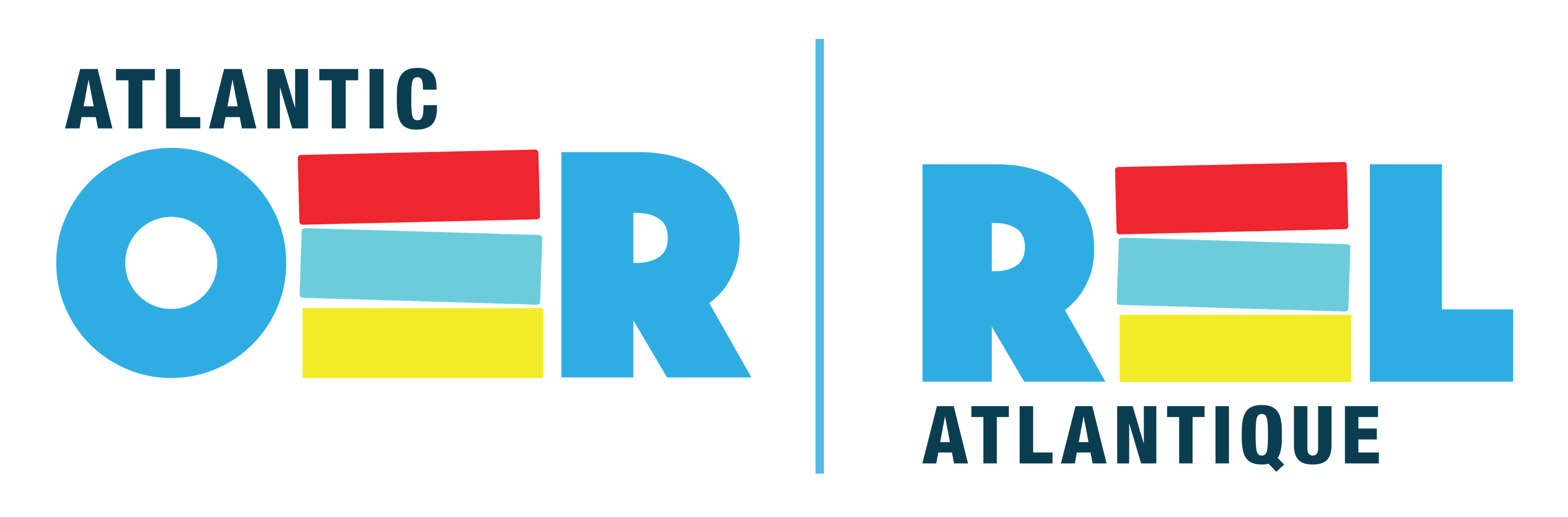UNB WorldCat for Business Students
Leanne Wells
Introduction
Using the basic search skills set out in this module, Business students will discover that they can easily search and locate books, eBooks, some articles and other materials using the library’s UNB WorldCat catalogue.
It’s important for Business students to know how to use UNB WorldCat (our library database) before moving on to more complex business article database searching. Below are a few strategies that Business students use when searching our UNB WorldCat catalogue;
Title Search
UNB Libraries has over 1.5 million books in print and digital formats. Books are organized by subject to help students find information easily. Please take a few minutes to watch the following video which explains how to find a book title using UNB WorldCat.
QUICK TIP
Omit (the, a, an) when it is the first word of a title.
Titles must be entered in the exact order but you do not need to type the complete title.
Author Search
Business students can use this strategy for finding materials written by a particular author:
Keyword Search
If you search Google (as most of us do almost every day), you’re already familiar with a keyword search. Type a keyword into the Google search box and Google presents you with a number of results. What you may not realize is that by doing a little tweaking, not only can you improve your search results in our library databases but also in Google!
Keyword searching in library-subscribed databases like UNB WorldCat gives you the power to search words or phrases in all of the fields (below) of a catalogue record at the same time!
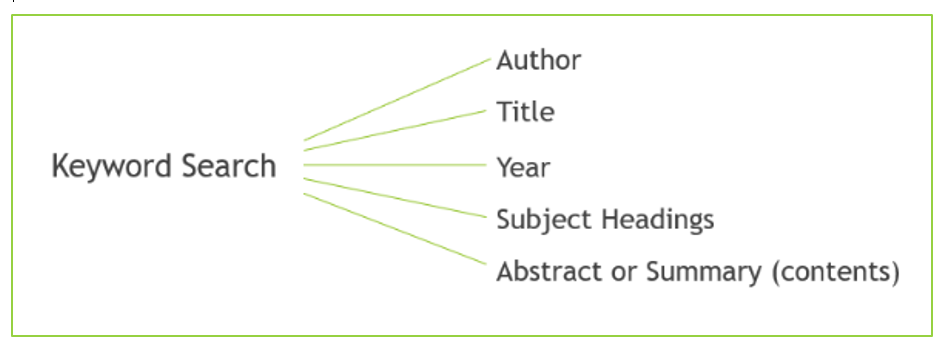
Watch this video to learn more about combining your keywords with Boolean operators AND, OR, NOT.
Search Tips for Business Students
Phrase Searching
Phrase searching is extremely useful! Phrase searching allows two or more words to be searched together without separating them. Simply place quotation marks “…” around the exact phrase you wish to search as opposed to each individual word e.g., “corporate social responsibility”
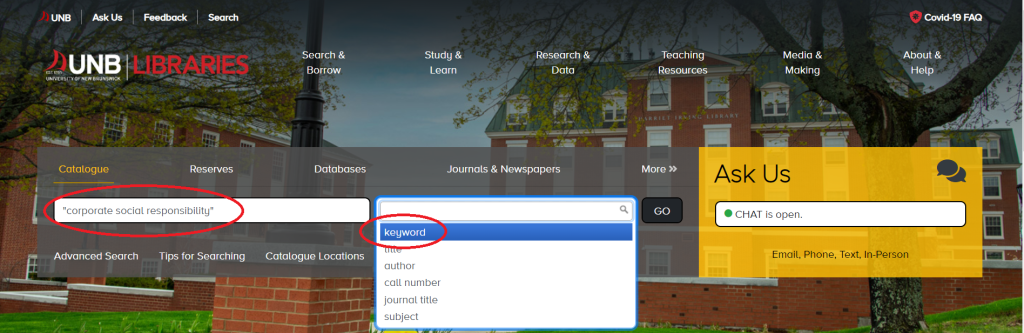
The above keyword search directs UNB WorldCat to find any items that contain the exact phrase specified in the same order. In case you haven’t tried it already, phrase searching also works in Google!
An additional tip when searching for a specific book or article title in our catalogue is to use quotation marks around the title: e.g., “Here’s the Pitch: How to Pitch Your Business to Anyone” Saves lots of time!
QUICK TIP
Some databases and search engines automatically treat any words without AND between each word as a phrase; other databases will only find phrases when quotation marks are used.
To avoid problems, a good habit is to always use quotation marks around phrases.
Truncation and Wildcards
Truncation
Truncation is another search technique that students can use when keyword searching in UNB WorldCat as well as other databases. Truncation means shortening a word to its root form and then adding a special character to ensure that any word that begins with that root will be retrieved.
In UNB WorldCat, the truncation symbol is an asterisk * Entering this symbol in your keyword search, directs UNB WorldCat to find variant endings of a word. For example:
comput* – finds computer, computers, computing, computation, computations, computational etc.
Use caution placing your truncation symbol too soon! Let’s say you’d like to find the keyword; humour. If you decide to use hum* you will find humour BUT your search will also retrieve many unrelated terms like: human, humble, humbug, humerus, hummus etc.
Wildcards
Wildcard symbols can also be used when searching UNB WorldCat. Two examples of wildcards that can be used to take the place of letters in the middle of words are:
# – replaces one letter in the middle of a word
? replaces multiple letters in the middle of a word
Perhaps you are unsure of the spelling of a word e.g., organisation or organization = organi#ation Maybe you would like to include variants of a word e.g., woman/women = wom#n
Use caution when using the question mark! Let’s say you’d like to search the term lab?r which will return results for labour as well as labor; however, it will also return results for Labrador.
QUICK TIP
Truncation and wildcard symbols can vary depending on the database you use. Common symbols include: *, !, ?, or #
Always check the Help or Search Tips screen within each database to be sure.