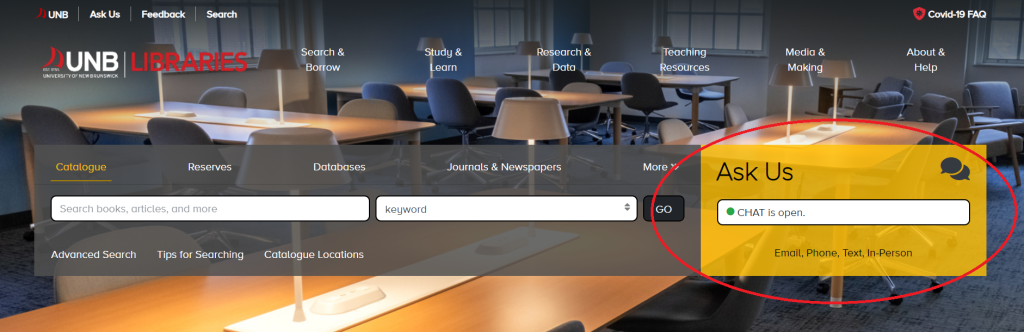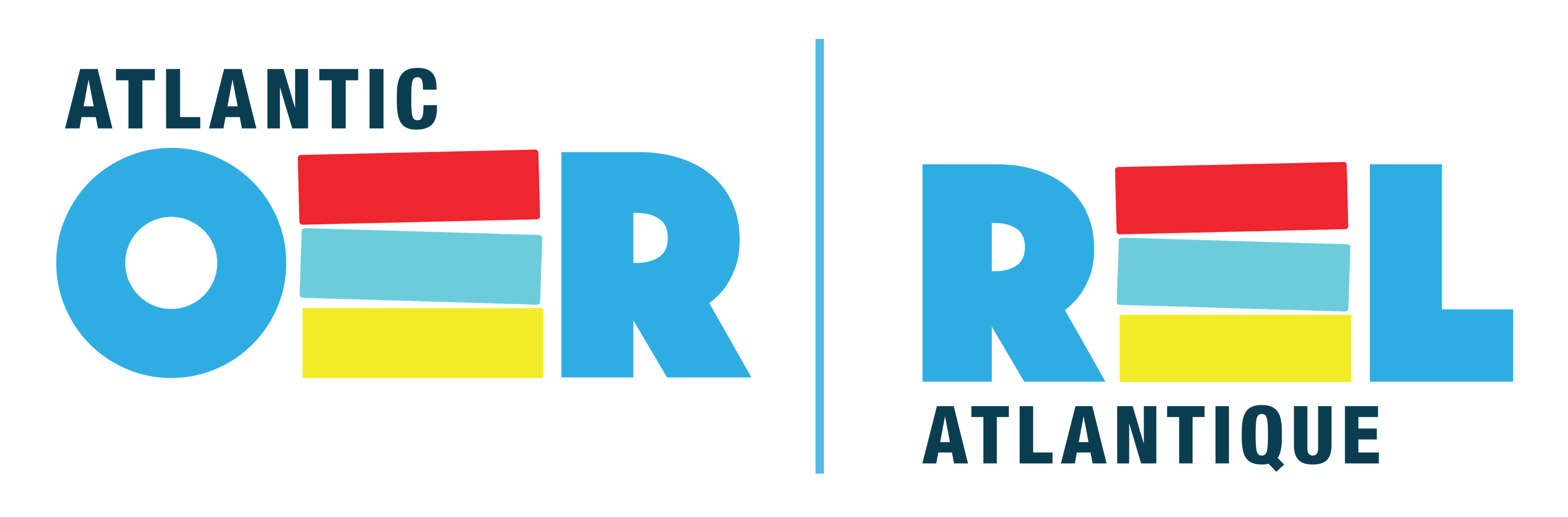Detailed Company Financials
Leanne Wells
Introduction
Business researchers often need to access a company’s reported financial earnings to understand a company’s capabilities and performance.
Access to detailed company financial statements is a crucial part of company research because these statements reflect the activity and financial condition of the company you are researching. There are a few financial statements that business students regularly use:
- Balance Sheet – offers a snapshot of a company’s financial condition by providing details about the company’s assets, liabilities, and equity
- Income Statement – displays the revenues and expenses which show the company’s annual profit or loss (sometimes called a profit and loss statement)
- Cash Flow – provides details of company operations (buying and selling of goods and services), investments and financing
Alongside reported earnings, another important indicator which can help determine company performance are financial ratios. A variety of ratios can be calculated using the figures in a company’s financial statements in order to offer insights to lenders and potential investors to help inform their decisions.
Detailed Financial Databases @ UNB
UNB Libraries subscribe to three high-quality financial databases which specialize in providing access to corporate data and financial statements. In addition, each database offers a variety of ratios which are calculated by analyzing a company’s financial statements:
- FP Advisor – Canadian public companies
- Mergent Online – U.S., Canadian, and some International companies
- PitchBook – Private Equity and Venture Capital companies including startups
You will also discover that each database offers its own unique features. Test each out to see which database works best for your own particular needs. Many students interested in company financials regularly use all three databases.
FP Advisor – Canadian Public Company Financials
FP Advisor is the first database UNB professors use to obtain detailed financial data about Canadian public companies which are traded on Canadian stock exchanges such as the TSX (Toronto Stock Exchange).
FP stands for the Financial Post. FP is a division of Postmedia Network which has over 30 years of experience providing media monitoring, research services, and data analytics.
What is FP Infomart?
FP Advisor used to be called FP Infomart. The database had a name change from FP Infomart to FP Advisor over a year ago. As such, students may hear a few professors still refer to the database as FP Infomart.
FP Advisor (formerly FP Infomart) is updated daily and contains the most comprehensive collection of corporate data from the Financial Post and provides access to detailed information about the top publicly-traded companies in Canada (including FP 500 companies).
The database includes company snapshots, company surveys, corporate analyzer, investor reports, historical reports and industry reports. It also provides information on predecessor and defunct, mergers and acquisitions, dividends, new issues, fixed income, and a directory of directors. It also offers a few specialized analytical tools plus a lead list generator.
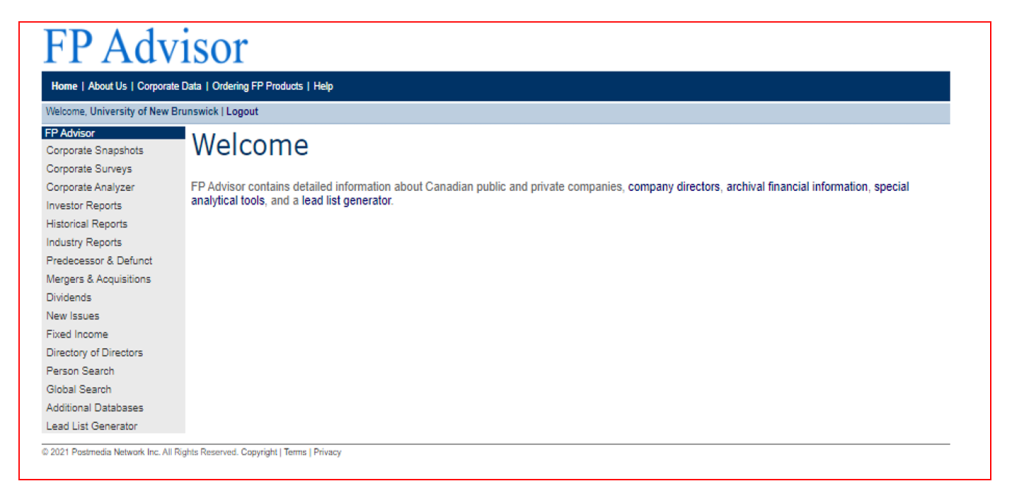
Searching for Corporate Snapshots in FP Advisor
It is relatively easy to search for Corporate Snapshots in FP Advisor. You can do so by selecting the Corporate Snapshot tab and typing either the company name or the ticker (stock) symbol into the search boxes.
A ticker symbol is a series of letters used to identify a public company on a stock exchange. Often the letters will resemble the name of the company name. For example, Royal Bank of Canada stock is traded on the Toronto Stock Exchange (TSX) and uses the ticker RY.
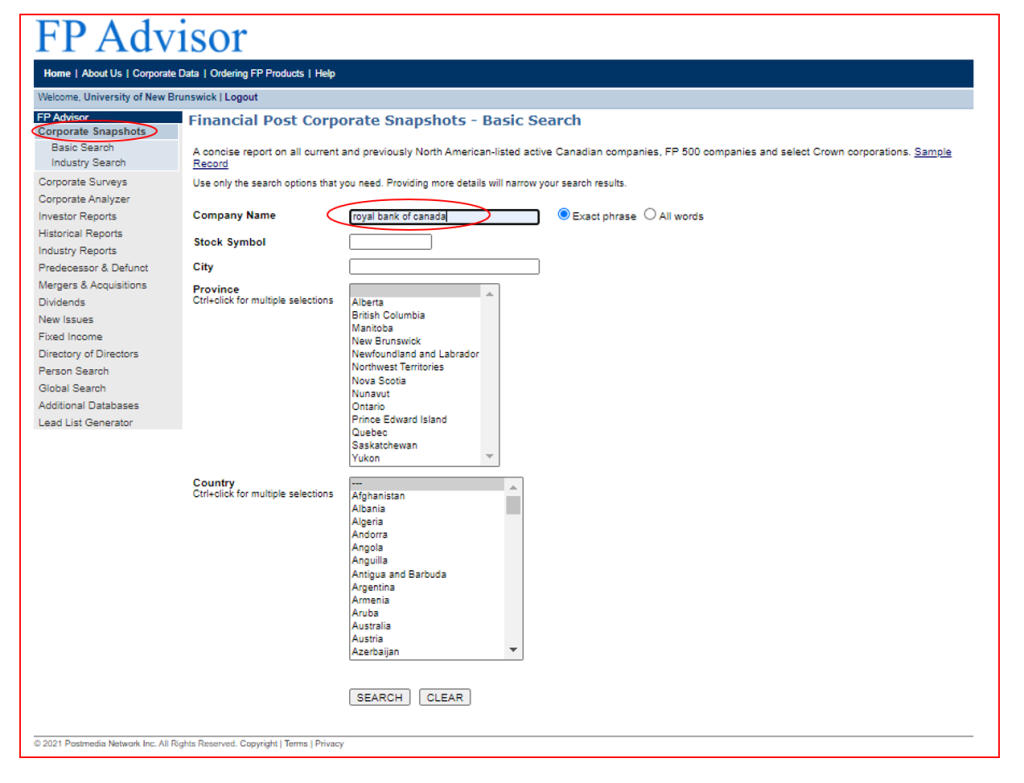
Keep in mind that when a company goes through a merger or an acquisition it is possible that there could be a name change. Also, a company’s ticker symbol can be quite different from the company name. For example, the ticker symbol for the cannabis company Canopy Growth Corporation is WEED.
Corporate Analyzer Tool
FP’s Corporate Analyzer tool offers quick access to share price statistics, company briefs, capital stock, current operations, long-term debt, 10 years of consolidated financial statements, ratios, market data, quarterly income statements, plus access to the Institutional Brokers’ Estimate System (I/B/E/S) from Thomson Reuters that offers estimates for over 1400 publicly-traded Canadian companies. This tool is very popular with students as it offers the ability to access a wealth of detailed data.
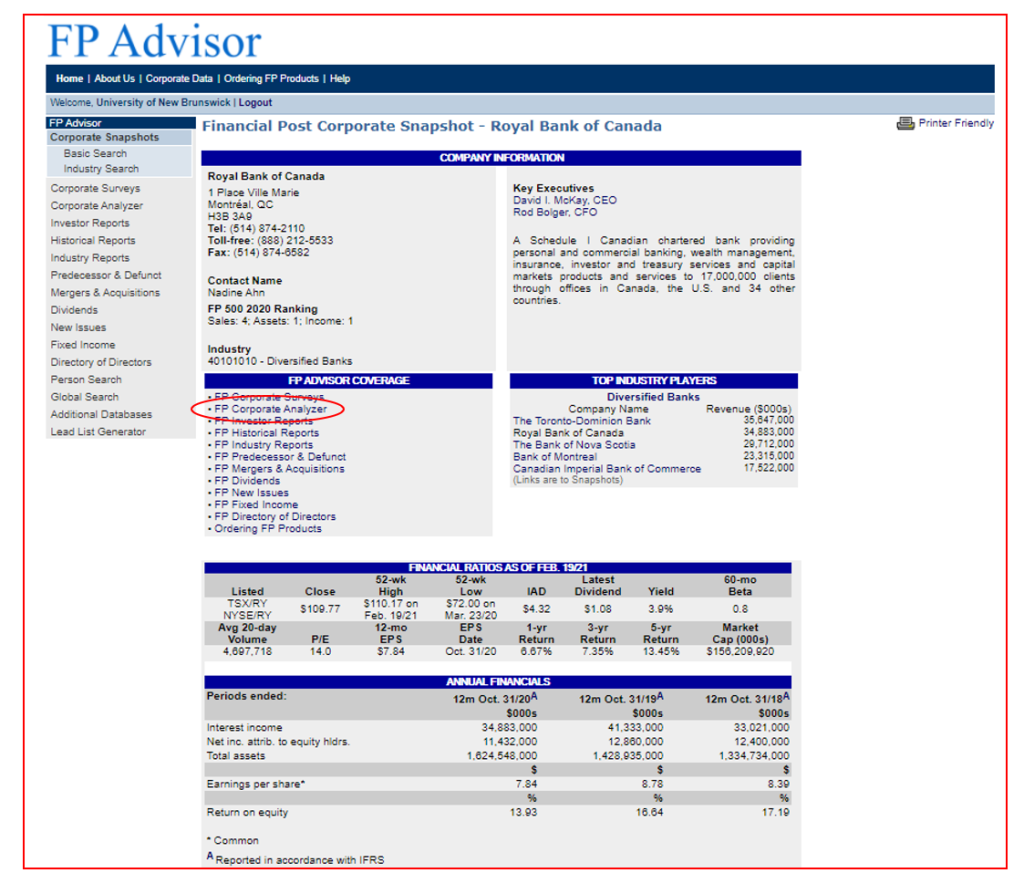
FP Advisor – Tips & Tricks Video
To learn more about FP Advisor, please take time to watch the following video as it highlights a few of the unique features of the product:
QUICK TIP
Access to the FP Advisor database is limited to four users at one time. If you are unable to access the database, please try again once others have logged off.
Another quality subscribed database that students need to know is Mergent Online. Mergent is now part of the London Stock Exchange Group and their portal (Mergent Online) offers easy access to one of the most comprehensive financial databases available.
Updated daily, Mergent Online includes access to current financial data for over 25,000 public U.S. and some international companies including Canadian publicly-traded companies.
A key feature of Mergent Online is that it offers access to company financial reports (e.g., balance sheets, income statements) for up to 15 years or more! These statements can be downloaded using Excel spreadsheet software.
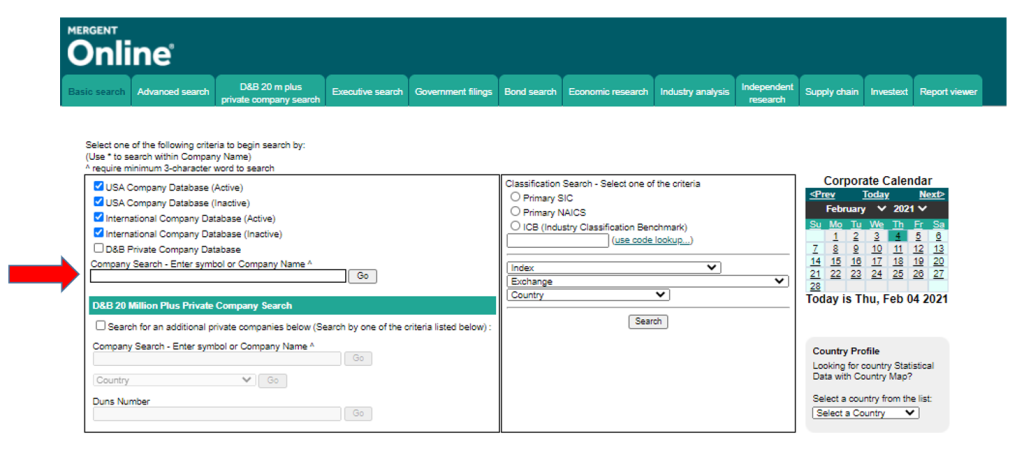
Searching for a specific company
Searching Mergent Online is easily accomplished using either the company name or the company’s ticker (stock) symbol. The example below shows a search for Apple Inc. You’ll notice that the database offers a variety of alternatives.
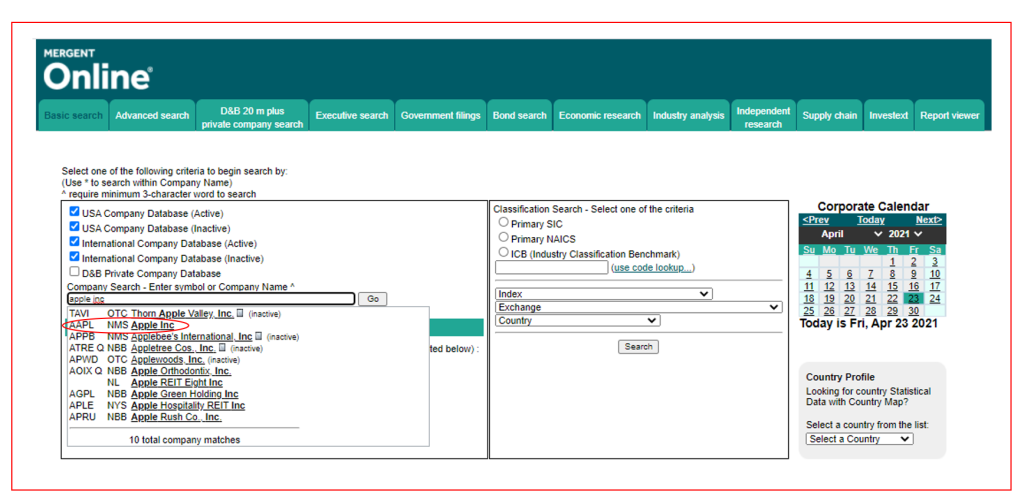
In the screenshot (below), Mergent Online offers a wealth of information about Apple Inc. To learn more, simply select one of the circled links:
- Company Details: executives, ownership, company financials, equity pricing, annual reports, filings, news, competitors, supply chain, company reports
- Synopsis: highlights, history, business, property, subsidiaries, long-term debt, capital stock, earnings estimates, business segments
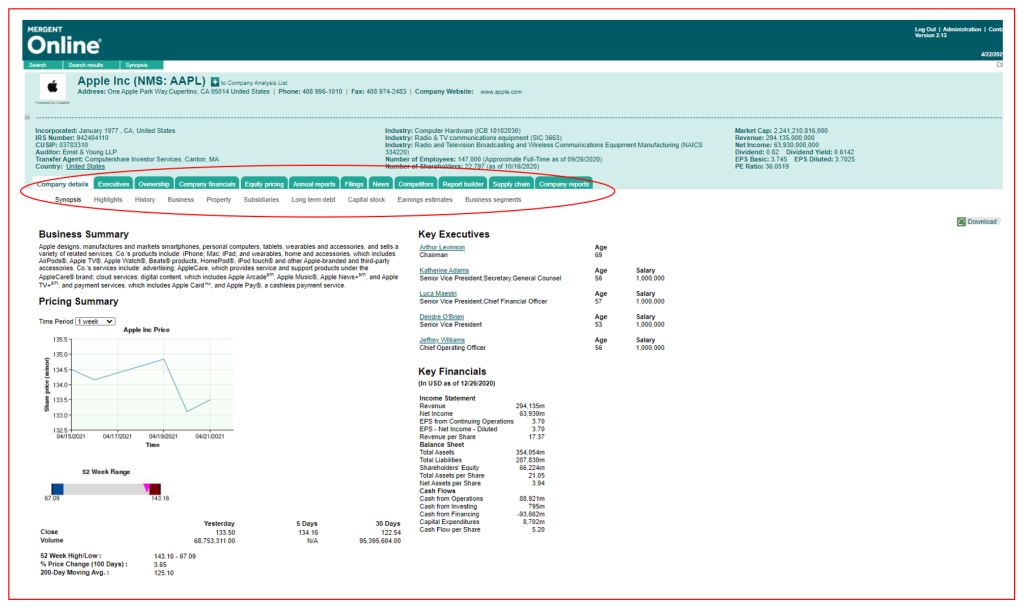
Mergent Online also offers access to their customized Report Builder which will enable you the option of creating your own unique company report.
HINT: For students in need of company ratios, select the “Company Financials” tab and then the “Ratios” link to download a list of ratios for three, five, seven, ten or fifteen years. Select the “Annual Reports” tab to access real-time company filings from the U.S. Securities Exchange Commission (SEC) or SEDAR (Canada).
Mergent Online – Tips & Tricks Video
To learn more about accessing Mergent Online, please take the time to watch the following video:
Investext via Mergent Online
A new addition to the Mergent Online platform is Investext which offers access to company, industry, investment, and market intelligence reports written by analysts from 1700 investment banks, brokerage houses and independent research organizations such as Barclays, Credit Suisse, Deutsche Bank, JP Morgan, Marketline, and Wells Fargo.
Investext reports can be retrieved by company name or ticker symbol, region, country, industry, subject, category, as well as by keyword.
The example below, using Investext, is searching for the company name Canadian Tire. You can then click the Submit button to execute the query showing there are 602 results for Canadian Tire from Investext.
Note that the default time frame when querying Investext is the last 12 months. The time frame can easily be changed if you wish.
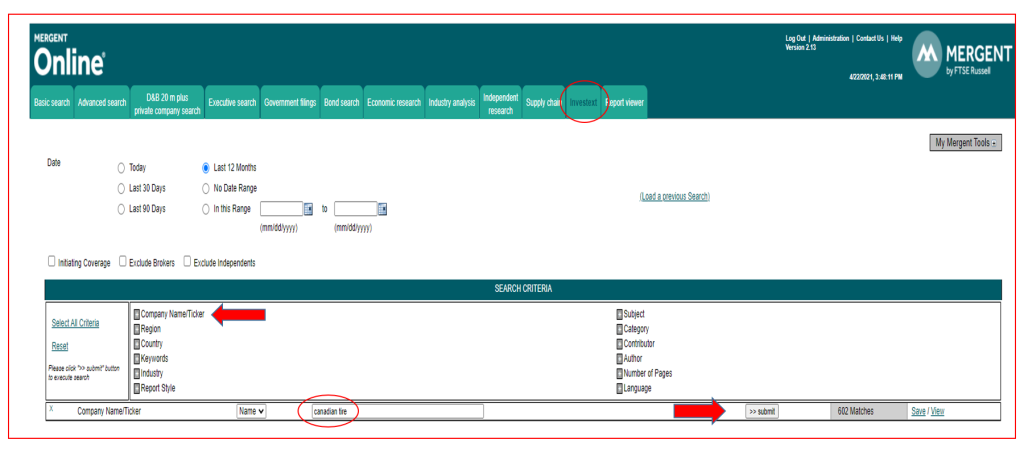
As shown in the screen capture below, you can either view or save the Canadian Tire reports which are in PDF format. You can also modify the results further by adding additional criteria (e.g., keywords) to narrow the search.
To read the full text of a PDF report, click the PDF icon in the Report column.

PitchBook – Private Equity & Venture Capital
PitchBook is a unique tool that is mostly found in professional investment settings but UNB Libraries is fortunate to have a subscription.
All UNB researchers are required to set up an individual PitchBook account within the platform. Once logged into your PitchBook account, you are brought to PitchBook’s dashboard page which displays snapshots that can be personalized to your interests.
PitchBook offers researchers many unique features including the ability to track the entire private equity (PE) and venture capital (VC) lifecycle of a company/startup from fund initiation to company exits, private merger & acquisition transactions, as well as information about the limited partners, fund managers, advisors, and other key players involved. Researchers can also save custom searches and set up email alerts to arrive daily, weekly, or monthly.
PitchBook is updated daily and one popular feature is competitor research which can identify companies that offer similar products or services to the company you are researching.
Searching for a specific company
A company search can be accomplished using the search bar at the top of the Dashboard (see arrow below) where you can type in your search. PitchBook offers the capacity to search a wide range of public and private companies including startups.
For a more targeted search, you can select the Companies & Deals button in PitchBook’s sidebar to set up your specific search criteria.
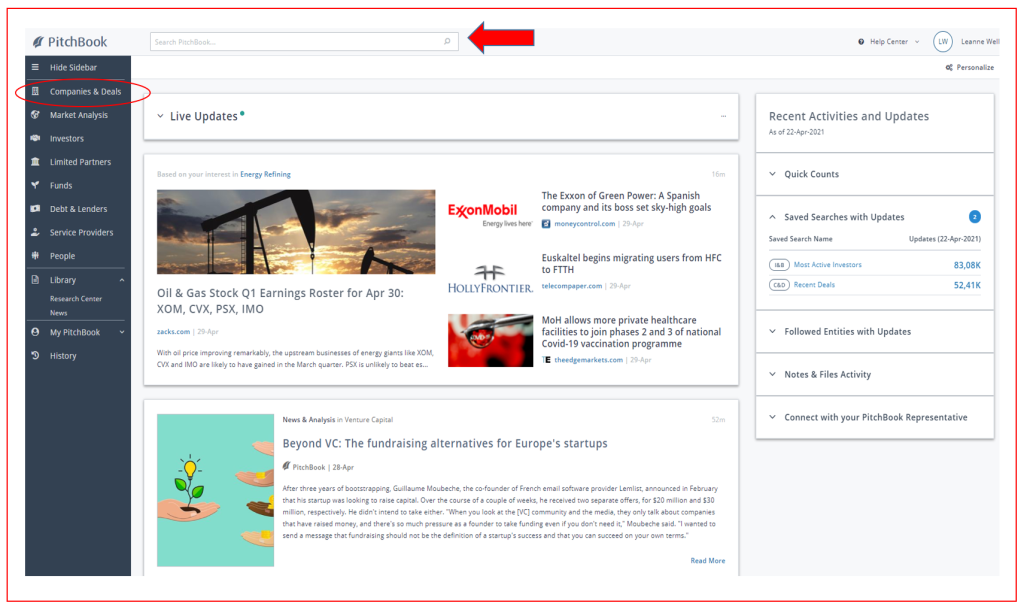
The example below shows a search for Amazon (a public company). You will notice that PitchBook offers a variety of alternatives but this example will look at Amazon.com which is listed on the NASDAQ exchange. You can view Amazon’s full company profile by selecting Go to Full Profile.
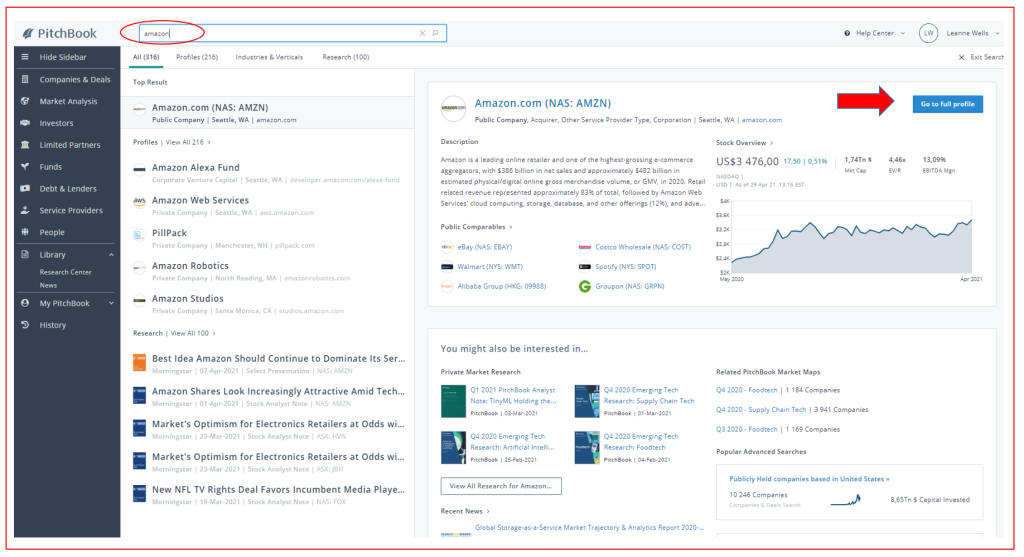
A snapshot of the full public company profile for Amazon.com is available below. For more detailed information, explore items listed under Contents or use the tabs across the top of the company profile. It is also possible to examine Amazon.com using different profile types, for example, Public Company, Investor, Service Provider, or Limited Partner. To keep up-to-date on a company, researchers can select the Follow button.

PitchBook – Tips & Tricks Video
To learn more about using PitchBook, please take time to watch the following video:
License Restrictions
UNB’s licensing agreement with PitchBook limits access to current students, faculty and staff of the University of New Brunswick. Students need to be fully aware that the information provided by PitchBook is for individual, non-commercial, educational, and research purposes only.
Download Requests
Students can download PitchBook’s PDF documents/reports, save custom searches, and set up email alerts to come daily, weekly, or monthly. There are limits set on spreadsheet downloads (currently: 10 lines of data/ day and up to 25 lines each month).
QUICK TIP
Each UNB user is required to create a personal PitchBook account using your @unb.ca email address. All PitchBook accounts expire at the end of August each year so UNB users will need to reactivate their account in September.
Mergent Archives – Historical Research
Students interested in researching the history of a public company should consider accessing the library’s Mergent Archives database.
Mergent Archives offers access to a vast and unique collection of digitized content which is usually in PDF format. The content is derived from a variety of sources including Mergent’s collection of Moody’s manuals (beginning in 1909), Ford Equity Research Reports for over 4500 U.S. and Canadian companies, and 85 years of annual reports beginning as early as 1922. Mergent Archives also offers access to the entire collection of Mergent’s semi-annual industry reports from 2003 onwards.
To access Mergent’s Annual Reports content, simply select the library link for Mergent Archives and click on the Annual Reports link on the left-hand side of the page (below):
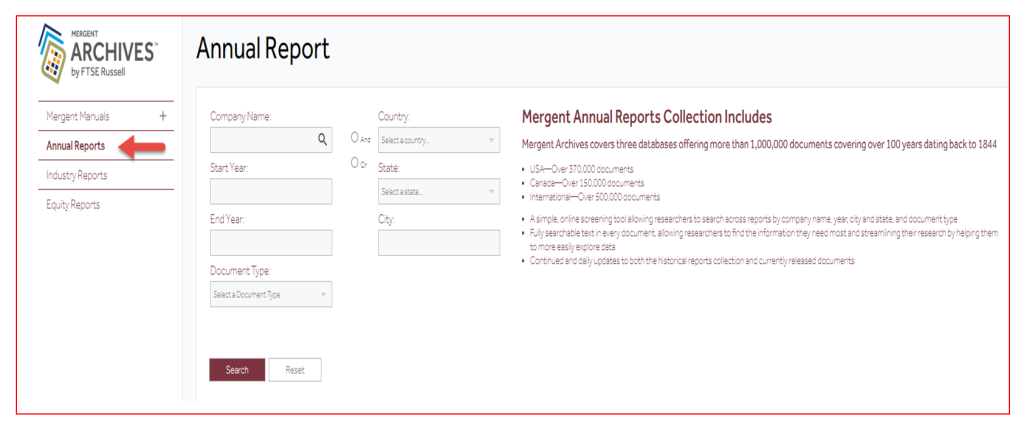
Most of the reports housed in Mergent Archives are relatively easy to search. For example, to locate an annual report for Ford Motor Company you just need to begin typing in the company’s name and a drop-down menu with options will appear. Select the official company name, and then you will be taken to a page of results for Annual Reports.

QUICK TIP
To view older annual reports in Mergent Archives, be sure to select the next page button located at the bottom of your browser window.
For example, Ford reports go back to the early 1900s! Without using the next/last page button you could miss the earlier reports.
Below are two examples of early reports from 1924 available using Mergent Archives – Ford Motor Company’s Facts About the Ford Motor Company and its Subsidiaries and The Coca-Cola Company’s Annual Report to Stockholders.
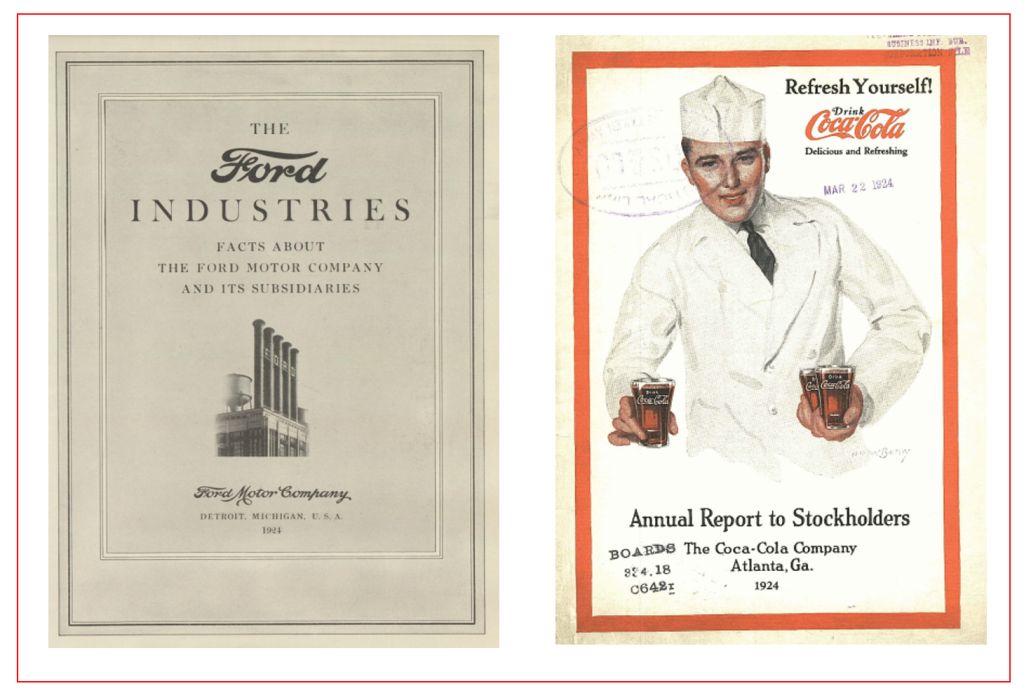
Need Help?
Not sure which of our company databases to use or perhaps you have questions? No problem! Students are always welcome to reach out to our library staff. We’re always happy to help! You have several options available to you:
- Select the About & Help link on the top corner of the library homepage. A drop-down menu will appear and offers several options.
- Send a message to “Ask Us,” the library’s online chat service (circled below).
- Make an appointment with a librarian if additional specialized assistance is required.