3. Insert Accessible Hyper-links
Ben Tait and Pratik Bhawar
Whether guiding to course materials, external sources, engaging videos, or downloadable content, hyperlinks find their way into many educational resources – requiring them to be accessible to a diverse audience.
It’s not just about replacing “click here” with descriptive text. It’s about turning each link into a guide, helping users navigate educational content smoothly. The emphasis here is to make hyperlinks visually distinctive, provide context, and be purposeful and current.
Note – this is about how to make sure your hyperlinks are accessible. If you want to know how to create the actual links, you can get that from the short video guide: YouTube Accessible Hyperlinks Video (opens in new window)
Editing the Links
1. Banish “Click Here”: The era of “click here” is over. Let your links be purposeful:
- Instead of: “you can click here to access the email”
- Use: Email Link for Questions (opens in new window).
2. Visibility and Identification: Enhance user experience by ensuring the color and underlining of hyperlinks are clear. Specify if the link opens in a new window/tab:
- E.g. There is a video on YouTube for reference: YouTube Accessible Hyperlinks Video (opens in new window)
3. Identifying Links to Non-Web content: Users appreciate to know whether they’re about to open a Word document, an Excel file, or a PDF. It helps to include a clear and descriptive link text which communicates the type of destination file.
- E.g. You can read the PowerPoint here: Accessibility Everywhere (PPT)
4. Feedback Loop: Foster collaboration. Double-check your links, keep them updated and extend an invitation for feedback.
Follow this link for video instructions on: Editing accessible hyperlinks (external site)
Please don’t hesitate to contact us with suggestions and updates using this: email link for updates(opens in external site/application)
Reference: ED Accessibility Requirements for Electronic Documents | U.S. Department of Education.
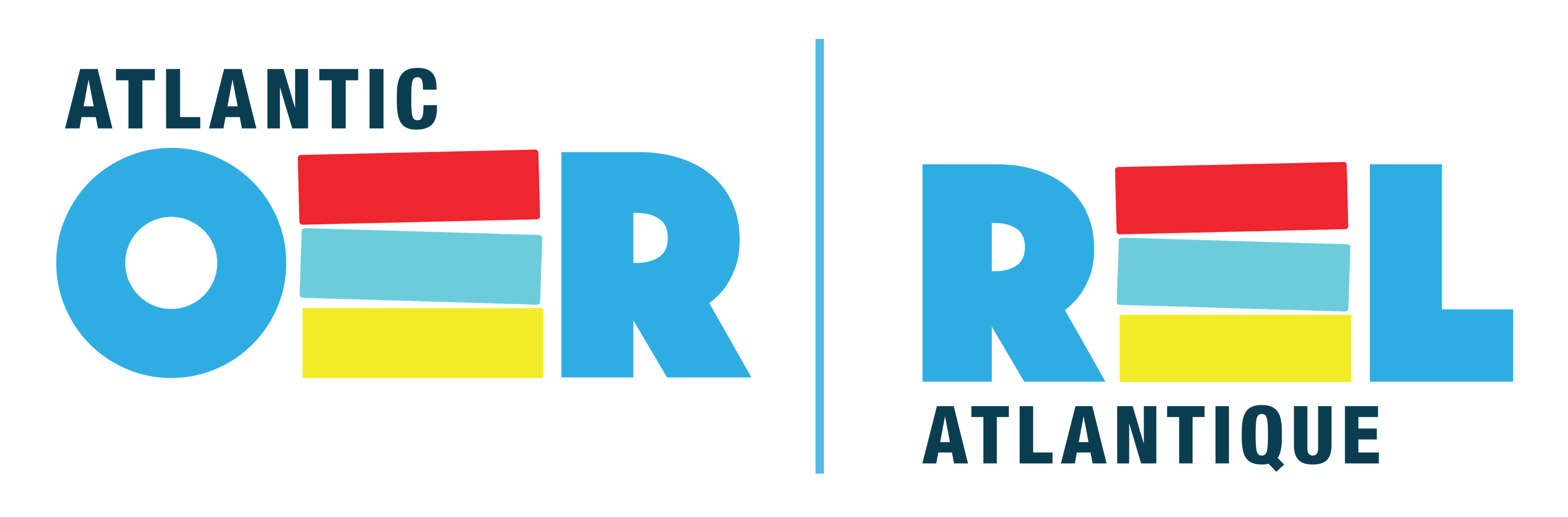

Feedback/Errata