6. Create Transcripts, Captions and Audio Descriptions
Please note that this particular chapter is still under review: the information here is valid but it’s not yet quite how we want it. As ever, please share feedback with Ben and Pratik using this link: email link for updates(opens in external site/application)
Accessible Transcripts
Whether accommodating those with hearing impairments or individuals pressed for time, a well-crafted transcript ensures that your video content is universally accessible. Transcripts try to extend the reach of your video content, providing an alternative for those unable to utilize captions. This includes individuals relying on assistive technologies like screen readers and those seeking a quick overview without watching the entire video.
Fundamental Formatting Guidelines:
- Introduce speakers or changes in speakers with >>.
- Designate sounds within square brackets, e.g., [intro music].
- Utilize line breaks effectively for readability.
How to do it
Step 1: Secure Permissions
Before embarking on transcript creation, obtain written permission from the rights holder, especially when dealing with videos created by others.
Step 2: Generation and Correction
Manually generate transcripts or use tools like MS Stream or Otter.ai. Ensure accuracy, particularly if starting with auto-generated captions.
Step 3: Designing Accessible Transcripts
- Opt for accessible formats like HTML, Word, or PDF.
- Focus on textual content; exclude images.
- Clearly identify speakers, using names or labels.
- Organize the transcript with styles, incorporating headings for clarity.
- Include descriptive text for visuals and nuanced speech elements.
- What to Omit in Transcripts: Exclude irrelevant background noise descriptions and timestamps unless crucial for navigation.
Step 4: Integration with Video/Audio
Adopt best practices by hyperlinking the transcript directly below or alongside the video. Ensure meaningful hyperlinks if transcripts are housed separately. (link to hyperlink chapter)
Accessible Captions
Captions are the text that is synchronized with the audio in a video presentation. Captions are important when people need to see what’s happening in the video and get the audio information in text at the same time.
The work you put into creating a text transcript for a video resource can be repurposed to provide captions. Keep in mind the following recommendations about what to include in your captions:
- All speech content. If there is speech that is not relevant, it is usually best to indicate that it has been excluded from the captions, e.g., “[A & B chatted while slides were loading].”
- Descriptions of relevant non-speech audio. These are usually provided in brackets, e.g., “[metal pipes crashing to concrete floor]”; “[background music by XXX plays].” Background noise that isn’t relevant can be left out.
Accessible Audio Descriptions
Imagine consuming video content without the ability to see the on-screen visuals. Audio descriptions bridge this gap by providing a detailed narrative of visual elements, offering an inclusive viewing experience. Integrating audio descriptions is not just a best practice but an integral aspect of digital accessibility compliance.
When to Consider Audio Descriptions?
Consideration of audio descriptions is essential for videos heavily reliant on visual storytelling (e.g., a chart or map) in a video or presentation. However, in cases where visuals are minimal or absent, such as text-only videos or static interviews, the necessity of audio descriptions diminishes.
When working with pre-produced videos, especially those created by others, incorporating audio descriptions involves providing well-timed textual descriptions with associated timestamps. This alternative ensures accessibility without altering the original content.
What to include?
- Speaker Identification: Clearly introduce and identify speakers, ensuring clarity in voice transitions.
- Facial Expressions: Articulate the emotive elements portrayed through facial expressions.
- Dynamic Actions: Describe actions and movements to convey the unfolding narrative.
- Contextualizing Settings: Provide details about the visual setting to offer a comprehensive understanding.
Recommended Practices:
- Descriptions between Pauses: Maintaining synchronization with the natural pauses in the original audio is essential. This prevents interruptions and seamlessly integrates audio descriptions into the viewing experience.
- Prioritization for Conciseness: In situations with limited natural pauses, prioritize essential information while maintaining concise and complete sentences. This ensures that crucial details are included without compromising the flow.
- Language and Style: Maintain professionalism in language by using the present tense, employing gender-inclusive terminology, and avoiding technical jargon. Aligning the tone, pace, and style with the essence of the video is essential for a harmonious viewing experience.
- Adapting to Video Dynamics: In cases where extended descriptions are necessary, ensure that the additional content complements rather than overwhelms the video.
Follow this link for video instructions on: Creating Accessible Transcripts, Captions and Audio Descriptions (external site – opens in new tab)
Please don’t hesitate to contact us with suggestions and updates using this: email link for updates(opens in external site/application)
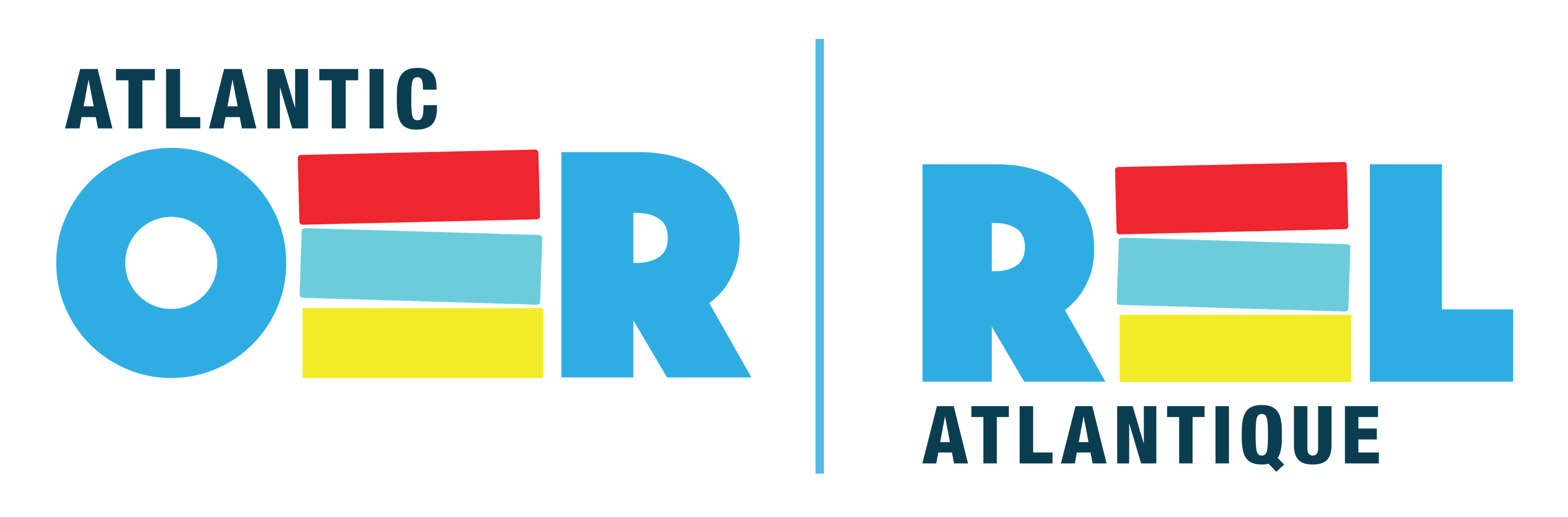

Feedback/Errata