5. Create Accessible Tables
Ben Tait and Pratik Bhawar
Much like a well-organized manuscript, tables demand a clear and defined structure, particularly when considering users who rely on screen readers. Screen readers dance through tables left-to-right, top-to-bottom, one cell at a time. If we throw in too much complexity – merging, splitting cells like it’s a puzzle – it can mess up the rhythm.
In crafting accessible tables, Excel has an important role as a powerful tool for creating tables, even when the tables are required for your Word or PowerPoint documents. Its data processing and visualization features simplify the table design process, allowing for easy manipulation of data without compromising structure. Once the table is perfected in Excel, it could be imported into Word or PowerPoint, while still preserving the table’s organization and accessibility.
How to do it:
The initial step involves conceptualizing the table’s structure and content. While intricate designs may be visually appealing, they often come at the cost of accessibility. Therefore, it’s essential to prioritize simplicity as a guiding principle from the very beginning.
Designate Row and/or Column Headers
In tables, headers serve as vital signposts, especially for users relying on screen readers, providing the necessary context about the row or column they’re exploring. Headers go beyond mere accessibility; they contribute to a well-organized and comprehensible presentation of information. Let’s keep it simple, clear, and user-centric.
- To enhance accessibility, make it a practice to assign at least one row and/or column header using your document creation software’s table formatting tools.
- Avoid the pitfall of omitting headers, as it disrupts the flow of information, akin to a narrative without proper introductions.
- Visual tweaks won’t suffice; headers need structural embedding.
- Remember, the top-left cell is not exempt—it deserves a header too.
Include Content in all the Cells
Empty cells in a table can be confusing for both visual and screen reader users, leaving them to question if there’s missing information. To avoid these uncertainties, populate all cells, even if it means inserting a simple “not applicable” or “none” to signify an absence of data.
Avoid or Simplify Complex Tables
Opt for simplicity when structuring tables, as navigating through information shouldn’t feel like deciphering a puzzle.
- Keep it straightforward with a maximum of one header row and one header column.
- This clarity extends to abbreviations or acronyms—spell them out for universal understanding.
- Complex tables, marked by multiple headers, merged cells, or embedded tables, pose challenges. Instead, break them down into two or more simple tables, enhancing accessibility without compromising on content.
- Resist the temptation to merge cells or create nesting tables; simplicity not only aids accessibility but also fosters a user-friendly experience.
Provide Contextual Information
Tables aren’t supposed to be standalone entities; they often come with a backstory, providing context to the data they present.
Add Alt-text
When providing alt text for tables, it’s crucial to extend beyond mere identification and offer a narrative that encapsulates the table’s context and significance. For instance:
Instead of: “A table displaying quarterly sales”
Use: “A table delineating quarterly sales figures for the past year. Noteworthy is the substantial increase in Q3, indicative of a successful marketing campaign during that period.”
For more information on how to best capture alt text for tables and other objects, please see our dedicated chapter on: Creating Accessible Images and Other Visual objects
Add captions
- Captions are similar to paragraph headings, for tables, typically providing a concise description or title for the table for a quick overview of its content.
- While captions aren’t obligatory, they can be a valuable aid for screen reader users, offering additional insights.
- When adding captions, ensure they don’t just regurgitate any paragraph heading preceding the table; instead, aim for complementary information that adds to the user’s understanding.
Please don’t hesitate to contact us with suggestions and updates using this: email link for updates(opens in external site/application)
Reference: ED Accessibility Requirements for Electronic Documents | U.S. Department of Education.
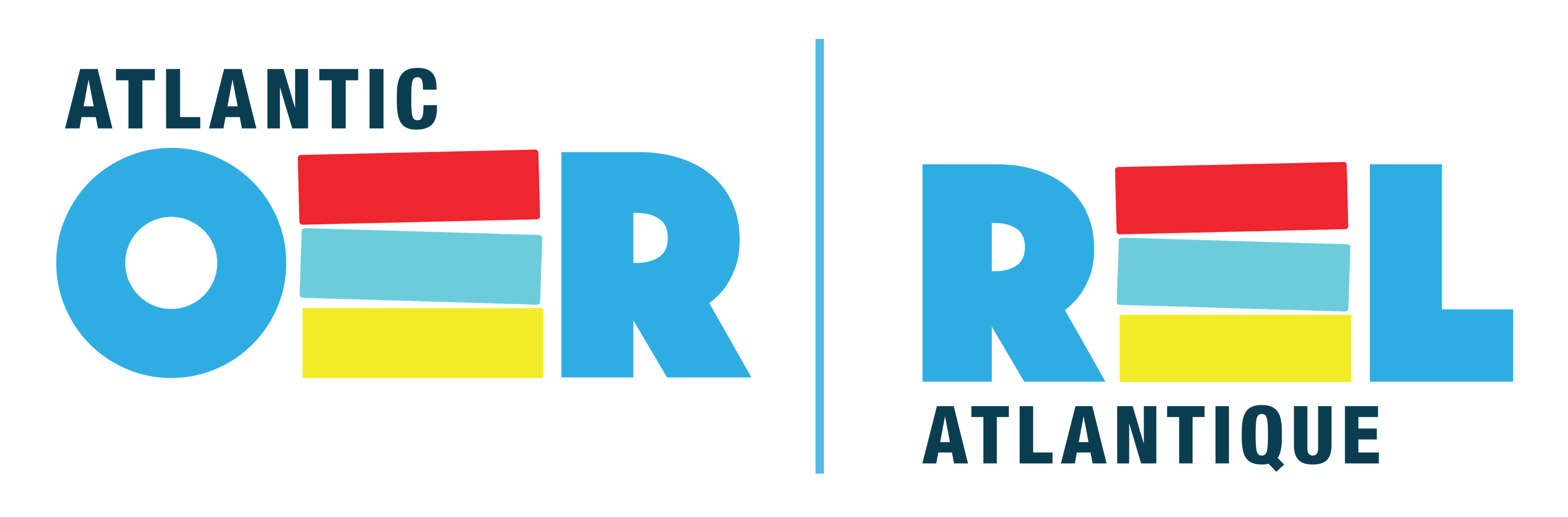

Feedback/Errata