2. Create Accessible Equations and Formulas
Ben Tait and Pratik Bhawar
Formulas aren’t just strings of mathematical symbols; they’re the power players in documents—be it academic papers, financial reports, or scientific articles. It’s not enough for them to exist; they need to be accessible to everyone. When incorporating formulas from external resources, consider factors such as clear labelling, and compatibility with assistive technologies.
Mindful of the Font:
- Opt for a font size that accommodates all readers, ensuring it’s easily readable.
- Prioritize a colour scheme that provides ample contrast between text and background, enhancing visibility.
For more instructions on formatting the text for accessibility, please refer to our dedicated chapter here: Chapter: How do I Format Text for Accessibility
Variable Labels:
- When labelling variables, ensure that the purpose and role of each variable are unambiguous, allowing readers to grasp the formula’s logic effortlessly.
- This practice is particularly crucial when dealing with complex equations or when formulas are repeated across a document.
- Think of these labels as signposts, guiding your audience through the formulaic landscape.
Access the Equation Editor:
If you are working in Microsoft Word, you could utilize Word’s equation editor for creating formulas. It’s a purpose-built tool within the Insert tab that ensures your formulas are accessible.
How to do it:
- Navigate to the “Insert” tab. Click on “Equation” to open the editor.
- Use the editor’s features to write your formula clearly and concisely.
- The equation editor is specifically designed to maintain accessibility standards, ensuring that your formulas are easily understood.
- Make sure to also select the “Linear format”
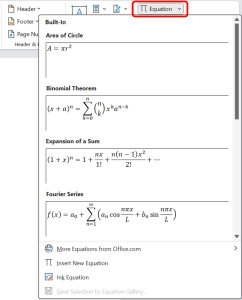
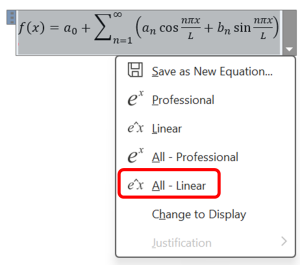
Follow this link for video instructions on: Creating Accessible Formulas in Word (external site)
Please don’t hesitate to contact us with suggestions and updates using this: email link for updates(opens in external site/application)
Reference: University of Bath Centre for Learning and Teaching.
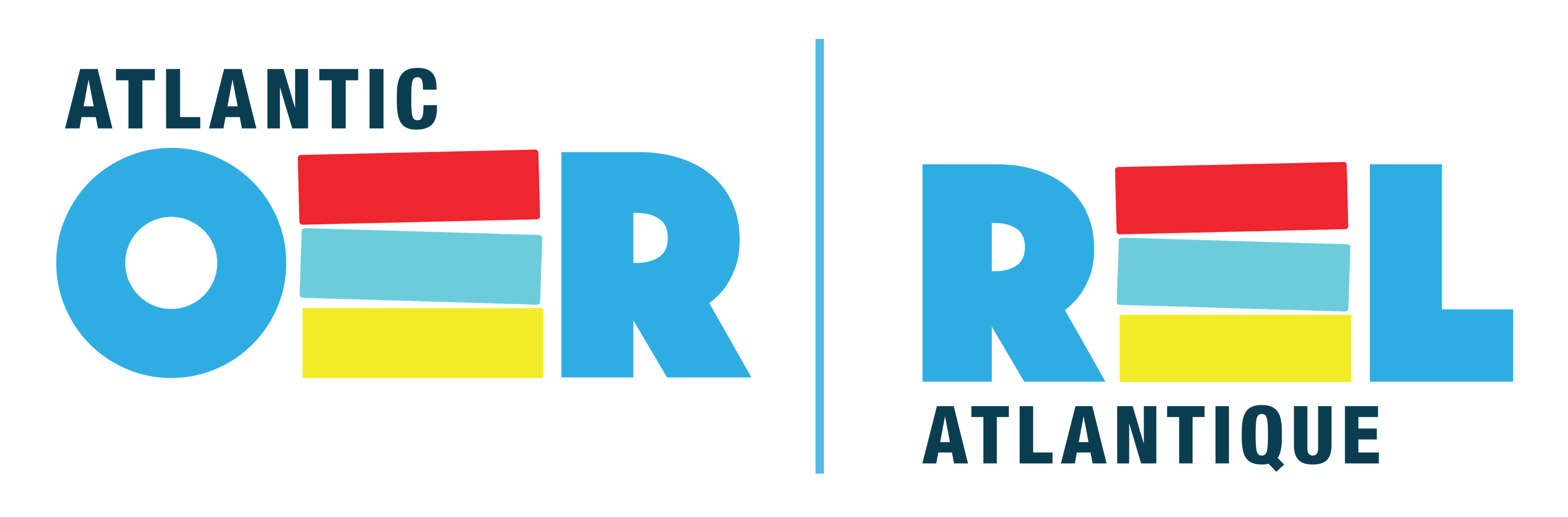

Feedback/Errata