1. Format Text for Accessibility
Ben Tait and Pratik Bhawar
In this chapter, we discuss font selection, font size considerations, and the use of formatting elements such as colour contrast. Discover how thoughtful choices in text presentation can enhance legibility and accessibility for individuals with varying reading needs.
What about the Font?
Say No to Complication: Avoid the allure of complicated, decorative, or handwriting fonts. Opt for clarity over ornamentation.
Embrace Sans-Serif: Choose fonts like Arial or Calibri for their clean lines and easily recognizable upper-case, lower-case, and numerical characters. Steer clear of narrow versions for better legibility.
Font Size Matters: In Microsoft Word, where extensive textual content is often present, a font size of 12 is considered the standard for main body text. This ensures that the text is clear and easily digestible for readers. In PowerPoint presentations, the dynamics shift slightly to accommodate the visual nature of slides. Here, a minimum font size of 24 points is recommended to maintain optimal visibility. Larger font sizes, such as 32 or 36 points, could be used for titles and headings.
The Underlining Dilemma: Reserve underlining for links like email addresses and web pages, following the international standard of a blue font.
Balancing Upper and Lower Case
Screen readers treat text uniformly, making it challenging for users to distinguish emphasis in an all upper case scenario – thoughtfully balancing upper and lower case ensures accessibility and a more inclusive reading journey for all users.
Use Variation: The use of lower-case letters, with their ascenders and descenders, contributes to word shape and facilitates faster mental processing. This visual variety aids in a smoother reading experience. Sentences composed entirely in upper case lack the visual cues provided by the varied shapes of lowercase letters. This absence can present challenges, potentially slowing down the reading process.
Use Upper Case Thoughtfully: While continuous upper case may impede readability, there are specific instances where it serves a purpose. Short headings, titles with minimal words, or text designed as a graphic element are suitable scenarios for all caps.
Exclamation Points as Allies: When the goal is to convey emphasis or a metaphorical shout, consider the exclamation point as an alternative to an all-caps approach.
Is the Contrast Enough?
A document’s effectiveness should not hinge solely on visual elements, as this can create barriers to accessibility. One crucial aspect to consider is the contrast ratio between the text and the document background – a factor that significantly impacts readability and comprehension. So when you need to use colour formatting beyond black and white for the elements in your document, consider the following:
- Envision your document without colour—does it still convey the supposed meaning? If not, then you might refer to strategies to incorporate text-based formatting as discussed in the previous sections of this chapter.
- Utilize the Colour Contrast Analyser (external site) to assess text and other elements in your document.
- Based on the contrast result using the analyzer, adjust your font contrast and aim for a minimum contrast ratio of 4.5 : 1 to enhance readability and comprehension.
- Choose contrasting colors wisely, keeping in mind the diverse visual needs of your audience.
Follow this link for video instructions on: Ensuring adequate colour contrast (external site)
Please don’t hesitate to contact us with suggestions and updates using this: email link for updates(opens in external site/application)
Reference:
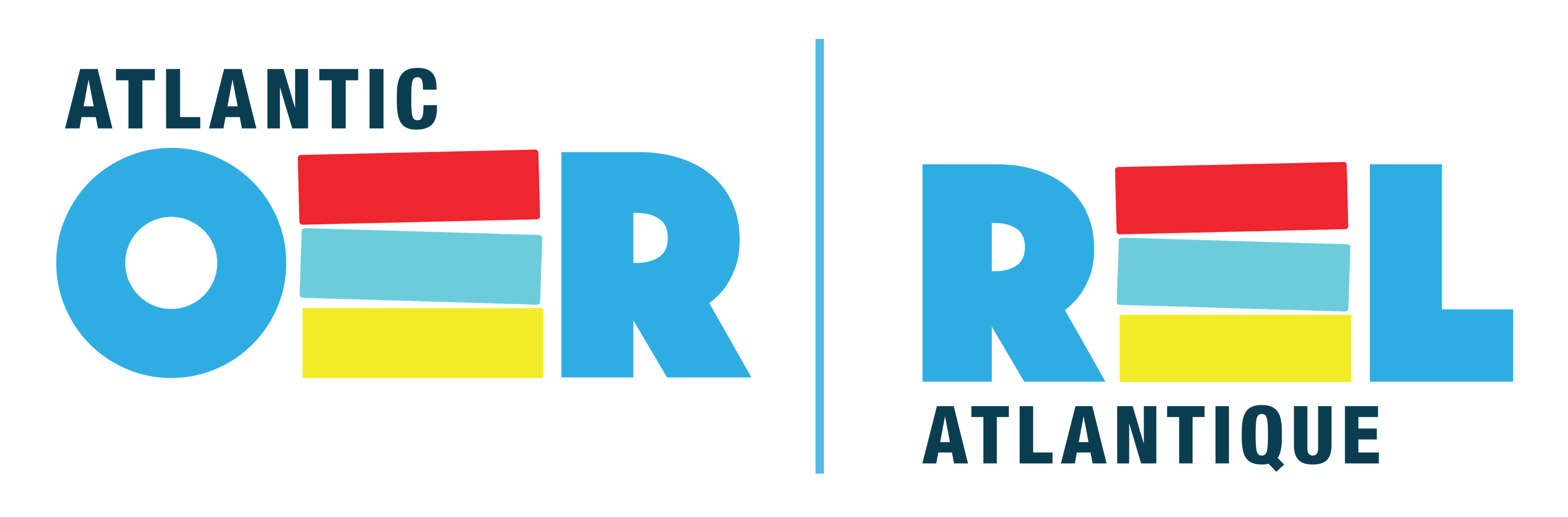

Feedback/Errata