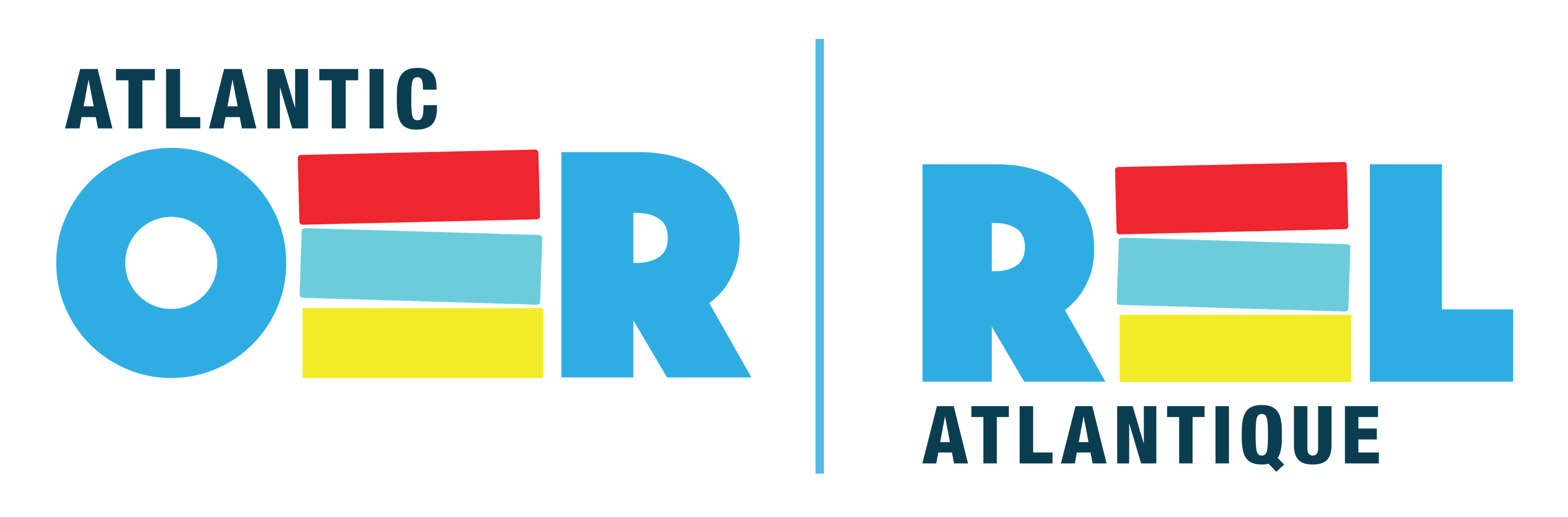3 Basics of Using Pressbooks
Victoria Volkanova
With Pressbooks you can create a new textbook or ancillary material, adopt an existing textbook or other open educational resources, or adapt them to satisfy your specific course requirements.
As a first step, sign up for your free Pressbooks account. You must be affiliated with one of our member institutions to register for an account.
On the AtlanticOER Pressbooks Network homepage, go to the Create or Customize section and click on “Request an Account.” Your request will be sent by email to the Executive Director of CAUL-CBUA
Create your book from scratch or Import or Clone an already existent book or other material you wish to adapt.
Add book information
IMPORTANT: The AtlanticOER Pressbooks Network is a consortial network that is managed by the CAUL-CBUA. To facilitate the overall administration of the network, all the books (either new, cloned or imported) will be created for you by the network administrator.
The Book Info page is where you edit and add important information about your book, called metadata. This includes information such as:
- Title
- Author name
- Publication date
- Publisher
- Copyright license and notice
- Ebook cover image
- Etc.
*Note* Some elements (such as Title and Author name) are mandatory, others are optional.
Add and Organize Text
Import your manuscript or add in your chapters, then structure the content on the Organize page. You can add and organize your text from the Organize page, available from the left sidebar menu of your book’s dashboard. This will be how you access all of your chapters and content in order to revise or create your text. You can reorganize chapters and parts of your page to change the layout of the book as well. You’ll see the three main parts of your book on this page:
- Front Matter: Content in this section may include your introduction, foreword, dedication, and more. For more information on front matter, go to https://guide.pressbooks.com/chapter/front-matter/
- Chapters: This is the main body of your book. The main body can be broken up into several distinct parts.
- Back Matter: Content in this section may include your epilogue, author’s note, appendix, and more. For more information on back matter, go to https://guide.pressbooks.com/chapter/back-matter/
*Note* The Organize page is not the only place you can upload your text. For more information on how to bring content into Pressbooks, check out https://guide.pressbooks.com/chapter/how-to-get-your-book-into-pressbooks/
Choose your book’s theme:
Themes are the design templates for your book, which you can select by going to Appearance > Themes.
*Note* You can change your theme at any point throughout the writing process.
Every Pressbooks user has access to more than 20 professionally designed book templates, which we call themes. The theme you choose governs the display of all of your exports, including PDF, ebook, and webbook. It determines the typeface of your text and the chapter title page design, among other features. You can browse themes by going to Appearance > Themes.
Many of the other design elements of your book can be customized in your theme options after you’ve chosen which of the 20+ themes you’d like for your book. This includes elements such as page size, paragraph separation, and more.
The choices that you can make in your theme options are divided into four sections:
- Global Options: apply to all formats of your book and include elements such as table of contents display, language and script support, and chapter license display.
- Web Options, PDF Options, and Ebook Options: apply changes to each specific book format.
- Export your book: Formats include MOBI (for Kindle), EPUB (for Nook, iBooks, and more), PDF (for print and print-on-demand), and webbook (which can be viewed immediately without export).
You can export four of the five supported book formats Pressbooks creates from the Export page, which you can find on the left sidebar menu of your book’s dashboard. This includes :
- Print PDF
- Digital PDF
- EPUB
- MOBI
The fifth supported book format is your Pressbooks webbook, which you can view by hovering over the title of your book on the top menu in Pressbooks, then clicking Visit Book.
You an also export several other experimental formats of your book, such as EPUB 3 (beta), XHTML (good for troubleshooting PDF issues), HTMLBook, OpenDocument (beta), Pressbooks XML (useful for copying books), WordPress XML.
The most important tool here is “Import”. You can use this to import your content from a variety of file formats. First, choose your format from the following:
WXR (WordPress eXtended RSS) – use this for Pressbooks XML files
Epub
ODT (OpenDocument) – this is a beta option
DOCX (Microsoft Word Document)
HTML – this is also a beta option that we will be improving soon to be able to import an entire (public) Pressbooks book from the URL
Once you’ve selected your format, choose our file and hit “Upload File”. This will take you to a second screen where you can select which sections/chapters/parts to import, and whether to import them as front/back matter, chapters or parts. With a Pressbooks XML file, you may also choose to import the existing “Book Info” metadata.
Pressbooks enables you to easily “clone” or copy any public, openly licensed book from one Pressbooks network to your AtlanticOER PressbooksEDU network.
This can be helpful when a faculty member is adopting an open textbook produced by another OER program for their own classroom. By cloning a book, you can host the open textbook directly on your own branded AtlanticOER Pressbooks website, remix the contents, and redistribute the new textbook.
For more information on cloning an open book, see https://guide.pressbooks.com/chapter/book-cloning/
Source https://guide.pressbooks.com/
Chapters
https://guide.pressbooks.com/chapter/the-short-5-step-guide-to-using-pressbooks/